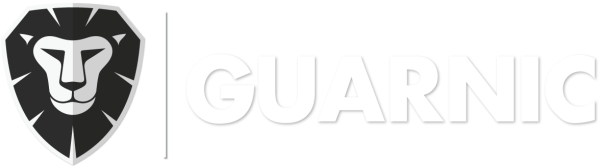This article explains how a route is received and viewed on the active guards’ device.
To begin, you need to open the Guarnic Guard App on your cellphone and enter your email and password. Once you have started your session, you will be able to view the different turn assignments.
Select the Routes mode located on the right of the guard name. A map will appear and on the bottom of it, you will be able to see the route name and the name of the next checkpoint.
On the map you will see the following icons:
![]() : moves the map focus on your location.
: moves the map focus on your location.
![]() : indicates the next route point. It is colored in orange and it will turn white after passing through. The following route point will then turn orange. The route is visualized with a blue line.
: indicates the next route point. It is colored in orange and it will turn white after passing through. The following route point will then turn orange. The route is visualized with a blue line.
In the tab located in the upper right, you will have the following options:
- Events: Here you can view the events that have been assigned from the platform.
- New Event: You can add an event during your route and thus send a notification to the monitoring center.
- Tasks: You can view the tasks that have been assigned from the platform. By clicking on a task, you will be able to see its description. You can make a comment about it and/or finalize it by clicking on the Finalize option.
- Last Login: You can see the last logins from the Guarnic Guard App.
- Exit: By clicking on this option, you can close your session.