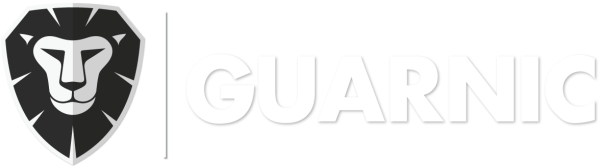This article explains how you can manage the guard patrols. It explains how a patrol is received and viewed on the active guards’ device.
To begin, you need to open the Guarnic Guard App on your cellphone and enter your email and password. Once you have started your session, you will be able to view the different turn assignments.
Select the Patrol mode located on the right of the guard name. A map will appear showing your location. If you cannot see it, click on the icon, so that it can detect your position.
On the map you will see the following icons:
: moves the map focus on your location.
![]() : indicates the points that are nearby.
: indicates the points that are nearby.
![]() : checkpoint of an individual patrol. For more information, see Managing Patrols.
: checkpoint of an individual patrol. For more information, see Managing Patrols.
![]() : checkpoint of a general patrol. For more information, see Managing Patrols.
: checkpoint of a general patrol. For more information, see Managing Patrols.
Note: Remember that the checkpoints do not have a preset order. You can arrange them in any order that you want to. By clicking on a point, you will be able to see a box below that will contain the following information:
- Remaining Passes: The number of times that a guard needs to pass through this point. This number will diminish each time the point has been marked.
- Enabling Time: The time that needs to pass before the guard can return to the same point.
- Wait for another point: Yes/No. Yes: Means that another point has to be activated before returning to the same one. No: Means that the same point can be marked again once the specific enabling interval is over.
In the tab located in the upper right, you will have the following options:
- Events: Here you can view the events that have been assigned from the platform.
- New Event: You can add an event during your patrol and thus send a notification to the monitoring center.
- Tasks: You can view the tasks that have been assigned from the platform. By clicking on a task, you can see its description. You can make a comment about it and/or finalize it by clicking on the Finalize option.
- Last Login: You can see the last logins from on the Guarnic Guard App.
- Exit: By clicking on this option, you can close your session.