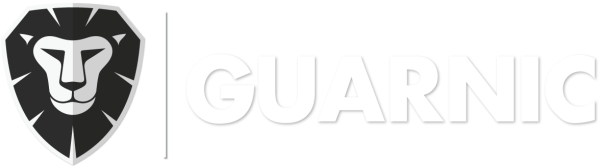Upon opening your account, you can go to Menu> Tasks > Manage Tasks, where you will be able to allocate new tasks to your personnel.
In order to create a new task, you have to:
- Go to Tasks > Create Tasks.
- Enter the instructions for the new task.
- Select the guard to whom you are assigning the task, whether he is active or not.
- Click on the Save button.
- The guard will receive the task in the Guarnic Guard App on his cellphone device.
By going to Tasks > Manage Tasks, you can view all the tasks that have been created, their respective instructions and the guards assigned to them.
Each task will have a color corresponding to the stage of its completion by the assigned guard.
An Assigned task is one that already corresponds to a guard that is expected to complete it and that has already been sent to his cellphone.
When the guard receives the task on his cellular, it will turn yellow.
Once the guard has viewed the task in the Guarnic Guard App, it will appear as Viewed in the monitoring.
Once the guard has completed the task, it will prompt him to mark it as completed, which would in turn generate a task completed notification in the monitoring center.
By clicking on ![]() , you will be able to see the task and whether there are any related guard comments. Also, at any given moment you can leave a comment or respond to one from the monitoring center.
, you will be able to see the task and whether there are any related guard comments. Also, at any given moment you can leave a comment or respond to one from the monitoring center.