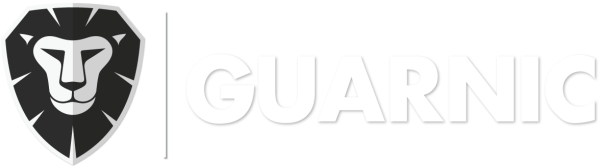The panic button users are the ones that can access the Panic Button App in order to activate emergencies. You can easily manage them from the platform.
In order to create a new user you have to:
- Go to Menu> Emergencies > Manage Users, where you can search for users, add new ones, or edit/delete the existing ones.
- Click on the New button.
- Complete the user details (the required fields are marked with a red asterisk).
- Click on the Save button.
When adding users, you have to observe for the following:
- The email has to be verified by the user. In case you are adding a guard user, it can be fictitious, since you are only required to manually enter the password in the last field.
- The user will receive an automatic email for setting his password and to enable your access together with instructions for downloading the application. See Downloading Panic Button App.
- You have to create a Point of Interest (for instance, an office). See Manage Points of Interest for Panic Button Users. In order to link a point of interest, you only have to start typing the name of the property and select it from the available options.
- You can associate more than one users to one point of interest. If you have already created a point to which you wish to link a new user, you do not need to create a new one. You only need to associate the new user to the existing point.
To search for an user:
Type the user name in the Search field, the system will display the results corresponding to this name.
To edit or delete existing users: