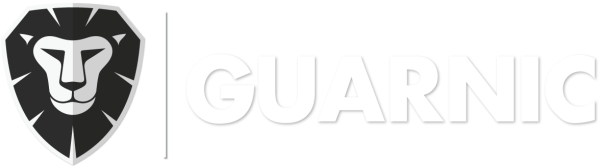Guarnic is a multi-client platform. This means that your account or company can have many different clients, thus different client profiles can gain access to them.
In order to link profiles to clients you need to:
- First select the client to which you wish to link the profile. If you do not have any roles created for this client, see Manage Roles. If you have already created the role that is to be assigned, continue with the next step.
- Go to Options > Link Profiles. Here you can see the list of profiles that have access to the client and their respective role.
- Click on the New button.
- In the Enter the profile that you wish to link to this client box you have to enter the name or last name of the profile you wish to link, the system will offer the available options as soon as you start typing.
- Then select the role(s) that you wish to assign and click on the Save button.
Note: These instructions are for linking your own account’s profiles, meaning the profiles that were created in Manage Profiles. External profiles to gain access to them as well (for instance, another company profile that has an account unrelated to yours). See Link an External Profile to a Client.
You can assign as many roles as you want to the same profile. Each role’s permissions will be accumulated to the total number of permissions that belong to this profile.