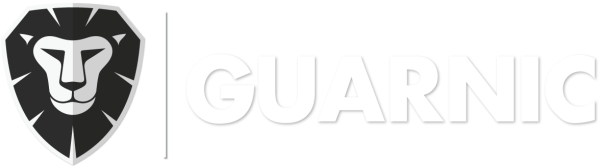Creating a profile with Guarnic is very easy. You simply need to follow the instructions in Create a New Profile. To link this new profile to one of your clients, you can easily do it with the Link a Profile to a Client step by step guide.
But what happens if I give access to a person/profile that belongs to an account different from mine? In other words, this would be another person that has created his own Guarnic account and manages his own clients, but you need to grant him access, so that he can view information related to a client from your own account.
In this case you can follow the same steps in Link a Profile to a Client, only instead of writing the person’s name in the Enter the profile that you wish to link to this client box in Step 4, you need to enter the complete email of the person you are granting access to.
As soon as you save the profile association, that person will gain access to the permissions that you have assigned to it.
Note: You cannot assign roles from the list that are coloured in red, since they prevent the access to profiles outside of the account. When you are creating a role, it is important to have in mind what type of profile (internal and/or external) you are planning to link to it. For more information, see Managing Roles.
You can assign as many roles as you want to the same profile. Each role’s permissions will be accumulated to the total number of permissions that belong to this profile.