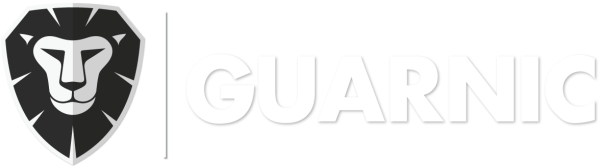This article explains how to configure the Panic Button App on an Android device, as well as on the web version.
1. On your cellphone:
Once you have downloaded the Panic Button App (See Downloading the Panic Button App) and have opened it, you will have the option to configure the App by clicking on the Settings option on the top right. The following options will appear:
Application:
- Trial Mode: designed for doing a Panic simulation. See Activating Panic Simulation.
- Error Reports: sends the errors detected in the Panic Button App to Guarnic support in the form of an anonymous message.
- Notification: designed to show the button for activating a panic in your cellphone notification bar.
User:
- Change Password: here you can update your password by opening the Panic Button App.
- Change Cellphone: here you can edit the cellphone number registered in the system. This is the number that will appear in the Monitoring Center when you activate an emergency from your user.
2. On the web version:
You can configure in advance the number of consecutive presses on the cellphone panic button required to activate a panic. On Android devices this is the unlock button. In order to set the above-mentioned preference, you have to go to Menu> Options > Configuration.