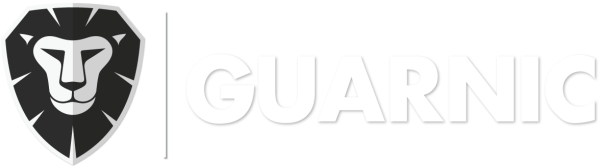In order to assign a route to a guard, you have to:
- Go to Guards > Manage Routes. You will be able to view all existing routes and each one of them will allow for 3 options:
.
- Click on
 . Both active and inactive guards will be displayed. Select one of them to carry out the route.
. Both active and inactive guards will be displayed. Select one of them to carry out the route.
Note: If you are assigning this route for the first time, the guard has to be connected to the system. Once you have completed this step, you will be able to assign it to other guards, even if they are not online at the moment.
After assigning all routes, if you go to Guards > Assigned Routes, you will have access to a record of all routes that have been created, listed by the following categories: assigned guard, who assigned him, date on which he was assigned, and in case any guard was dismissed for a certain route, you will also see the information on who dismissed him and when.
Also, you can search for information by guard name, route and/or date.