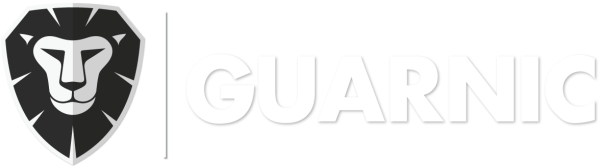This document explains how an emergency is received and viewed on the active guards’ cell phone. Upon activating an emergency, the active guards of the respective client will receive a notification on their cell phone. These notifications are displayed both with a sound and vibrate alert and can be viewed in the Active Panic notification bar. […]
Guards
Adding a Guard Administrator
In order to create a guard administrator, you have to: Go to Menu> Guards > Manage Guards. Enter the guard’s information. Click on the Administrator option. Click on the Save button. Note: Only one guard administrator is necessary per client. This guard will be responsible for the registration of the devices that the other guards will be using during their patrol (See Device Registration) […]
Registering RFID/NFC Checkpoints
In order to create a patrol with RFID/NFC checkpoints, you have to buy the respective tags (See What is a NFC/RFID Tag) and have a cellular device that supports the NFC technology. If you have not purchased any NFC tags, see Where Can I Buy NFC/RFID tags?. To register a tag, you have to: Open the Guarnic Guard application. See Downloading […]
Managing Patrols
A patrol has a set of non-consecutive checkpoints that one or more guards has to pass through in any particular order. Each point has a specific number of passes and a minimum time interval before it can be activated again. In order to create a patrol, go to Guards > Manage Patrols. Click on the New button, enter the patrol and checkpoint […]
GPS Checkpoint Patrols
In order to create a new patrol, you need to go to Guards > Managing Patrols. By clicking on the New button, you will be are able to create a patrol. (For more information see Managing Patrols). If the patrol needs to be carried out with GPS checkpoints, you need to: Select a location on the map (remember to use the zoom […]
RFID/NFC Checkpoint Patrols
In order to add a patrol (see Managing Patrols), you need to select RFID/NFC checkpoints (tags): If you have not registered your NFC tags, see Registering RFID/NFC Checkpoints. If you have already done so, follow the steps below. In the Tag Name box, you have to enter the checkpoint name that you wish to associate with this patrol. Since you have already […]
Position Reports
Go to Guards > Position Reports to access all the information on guard movement during the patrol. You can search for the information by date. Choose a time range. Click on the Search button. A list will appear with the guard names that have been active during the selected range. Click on the icon to see a simulation of the selected guard’s […]
Report Sharing
Upon filtering a report, a Share button will become available. This option allows for sending an email with the link to other system users with the same report that you have filtered. Note: The link will work only, if the user to which you have sent it has permission to access that report on that client. For more information, […]
Manage Guards
English version