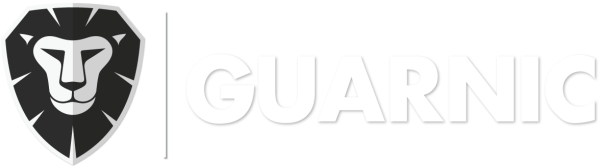To make easy the flow of information from the guards to the supervisors and clients, we can manage automatic sending of e-mails according to: Category and checkpoint near where the event was created Event Status
Events
Events in Guard App
From the Guarnic Guard App, your security personnel will be able to generate any type of event as soon as they have occurred. Go to the application menu, chose the New Event option, enter the event description, a system category (one will be created by default) and the event status, which will have two options by default: Open […]
Managing Events
In Menu> Events > Manage Events, you can view, delete or edit all vents in any way you want. The first page will display the existing events, their status, date, description, who created them and the categories they are listed in. In order to edit an event status, you have to click on , enter a comment that […]
Managing Categories
The categories are used for identifying similar events. In Menu> Events > Categories, you can edit or delete existing categories. In order to create a new category, you have to: Go to Events > Create Events. Click in the Category field. Click on the New button. Put in a name and description. Click on Save.
Managing Event Statuses
The events generated in the web application and in the guard application all have an assigned status. The system has created by default two statuses: Open and Closed. You can add, edit and delete statuses in Menu> Events > Status. In order to create a new status, click on New button. To edit and delete statuses, use the and respectively from the status list. In this […]
Event Tags
The event tags allow you to quickly locate events. Adding and assigning a tag to an event is very fast and very simple. In Events > Create Event, underneath the event description, there will be a Tags field. In order to add a new tag, you simply need to start typing in the field. If the […]