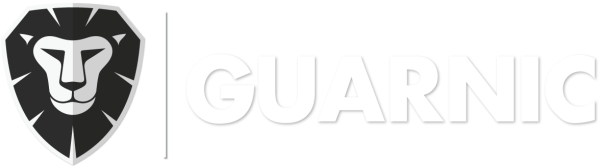A route is a sequence of points in a guard’s trajectory that he has to cover in a certain order. This can be a closed circuit, meaning that he has to return to the starting point, or an open circuit, meaning that it ends in another point.
By going to Menu> Guards > Manage Routes, you can add, edit, delete and assign routes.
In order to create a route you have to do the following steps:
- Click on the New button. On the right, you will be able to see a map and on the left, a box where you can fill in your route checkpoints.
- On the map, click on the location that you want to add as your first checkpoint. Remember to use the zoom to create a point with a maximum accuracy. Repeat the same process as many times as necessary to create all the route checkpoints. On the top right corner of the map there is a
button that allows for removing the last point created, a
 button for finalizing the route and an
button for finalizing the route and an  button for deleting all the points, in case you want to start over.
button for deleting all the points, in case you want to start over. - Enter the route description in the Name field, so that you can later identify it, when associating it to a guard.
- Configure the route points in the top left corner of the map. The system registers the checkpoints automatically, as well as the distance between each one of them. Choose how much time (in seconds) the guard will have to get from one point to another. In case of non-compliance, you will receive a notification in the monitoring center. See Route Non-Compliance.
- Save the route by clicking on
 . Note: Once you have saved the route, you will not be able to add new points, but only move the existing ones. Upon saving the route, you will receive the following warning: “Are you sure you want to accept the route you have created? Once you switch to editing mode, you will still be able to move the existing checkpoints, but you will no longer be able to add new ones.“
. Note: Once you have saved the route, you will not be able to add new points, but only move the existing ones. Upon saving the route, you will receive the following warning: “Are you sure you want to accept the route you have created? Once you switch to editing mode, you will still be able to move the existing checkpoints, but you will no longer be able to add new ones.“ - Click on Save.
Once you have created a route, you have to assign it to one or more guards:
- Go to Guards > Manage Routes. You will be able to see all existing routes and each one will have these 3 options:
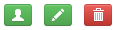 .
. - Click on the first option for the desired route. A list of guards will appear, both active and offline. Select the guard that you want to assign the route to.
Note: If you are assigning a route for the first time, the selected guard has to be online. Only after you have done so, you will be able to assign the route to other guards, who are not currently connected to the system.
The second option will allow you to edit the route, meaning that you can only move the existing points. Lastly, the third option serves for deleting a route.